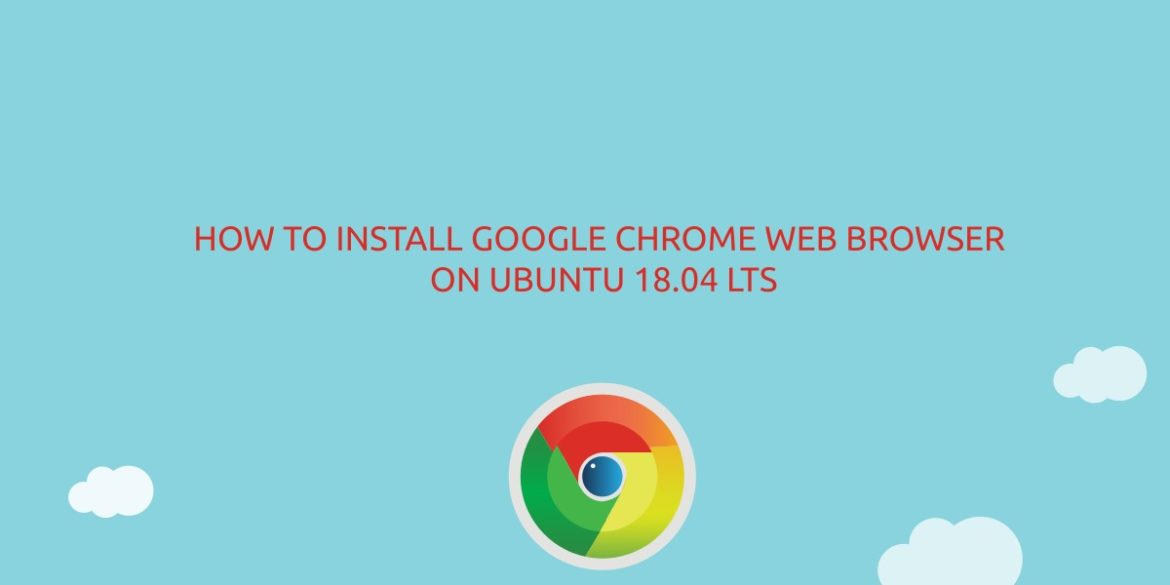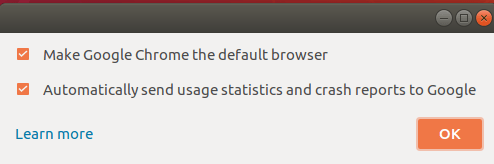Google Chrome is the most widely used web browser in the world. It is fast, easy to use and secure browser built for the modern web.
Chrome package it is not included in the Ubuntu repositories. Google Chrome is based on Chromium, an open-source browser which is available in the default Ubuntu repositories.
In this tutorial we’ll show you how to install Google Chrome web browser on Ubuntu 18.04 LTS. Notice that this guide can be applied for Ubuntu 16.04 and any other Debian based distribution.
Prerequisites
Before continuing with this tutorial, make sure you are logged in as a user with sudo privileges
Installing Google Chrome on Ubuntu
To install Google Chrome on your Ubuntu system, follow these steps:
Step 1. Download Google Chrome
– Open your terminal by using the Ctrl+Alt+T keyboard shortcut or by clicking on the terminal icon.
– Download the latest Google Chrome .deb package with wget:
$ wget https://dl.google.com/linux/direct/google-chrome-stable_current_amd64.deb
Step 2. Install Google Chrome
– Install the Google Chrome .deb package by typing:
$ sudo dpkg -i google-chrome-stable_current_amd64.deb
You will be asked Do you want to install the software package? [y/N] just type y to continue with the installation.
Step 3. Starting Google Chrome
Now that Google Chrome is installed on your Ubuntu system you can start it from the command line by typing google-chrome or by clicking on the Google Chrome icon from the menu Activities and search for Google Chrome:
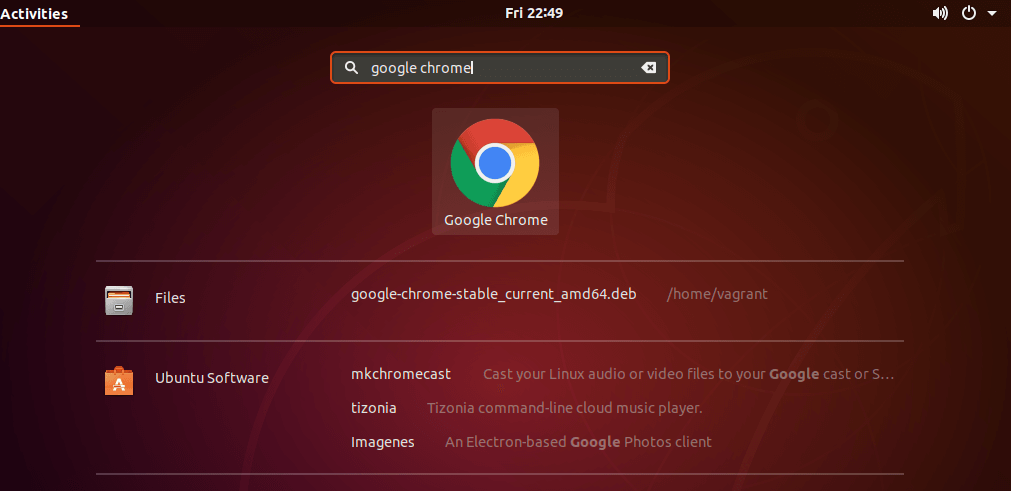
When you start Google Chrome for the first time, a new window like the following will appear asking if you want to make Google Chrome your default browser and to send usage statistic and crash reports to Google
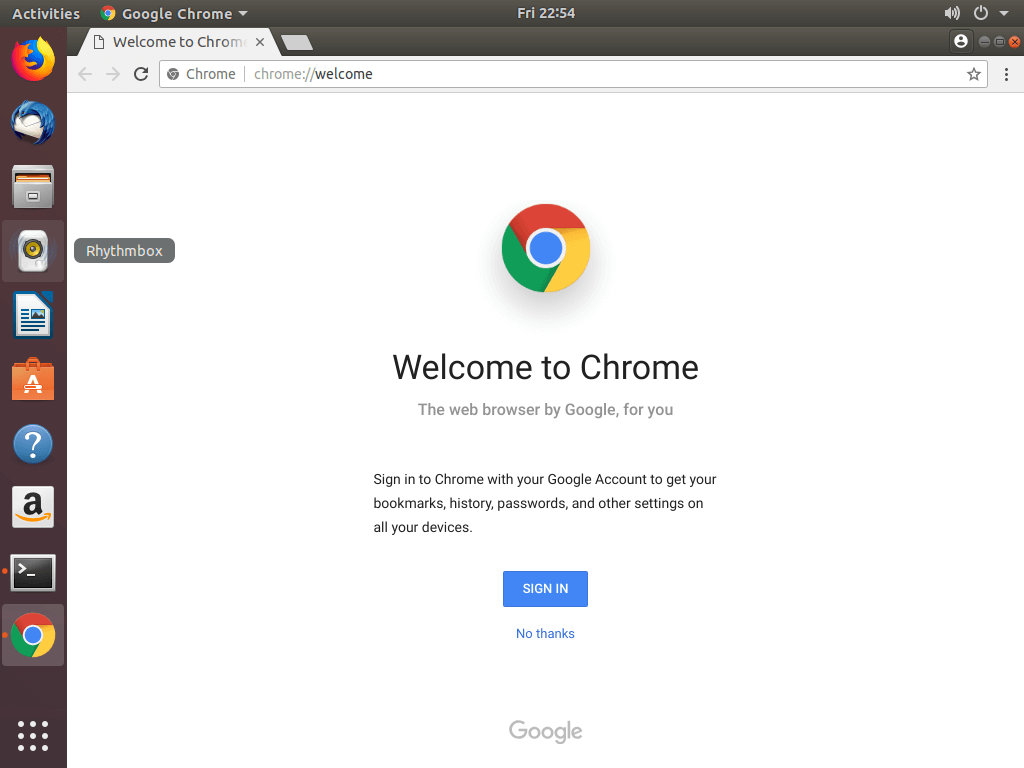
Conclusion
In this tutorial we’ve shown you how to install Google Chrome on your Ubuntu 18.04 desktop machine. You might want to check the following guides:
- How To Install PostgreSQL 11 on Ubuntu 18.04 LTS Bionic Beaver
- How to Setup Skype on Ubuntu 18.04 LTS Bionic Beaver
- Install Sublime Text 3 on Ubuntu 18.04 LTS Bionic Beaver
- How to install MariaDB 10 Server on Ubuntu 18.04 LTS Bionic Beaver
- Build / Install Python 3.7 on Ubuntu 18.04 LTS Bionic Beaver
We hope this tutorial was enough Helpful. If you need more information, or have any questions, just comment below and we will be glad to assist you!