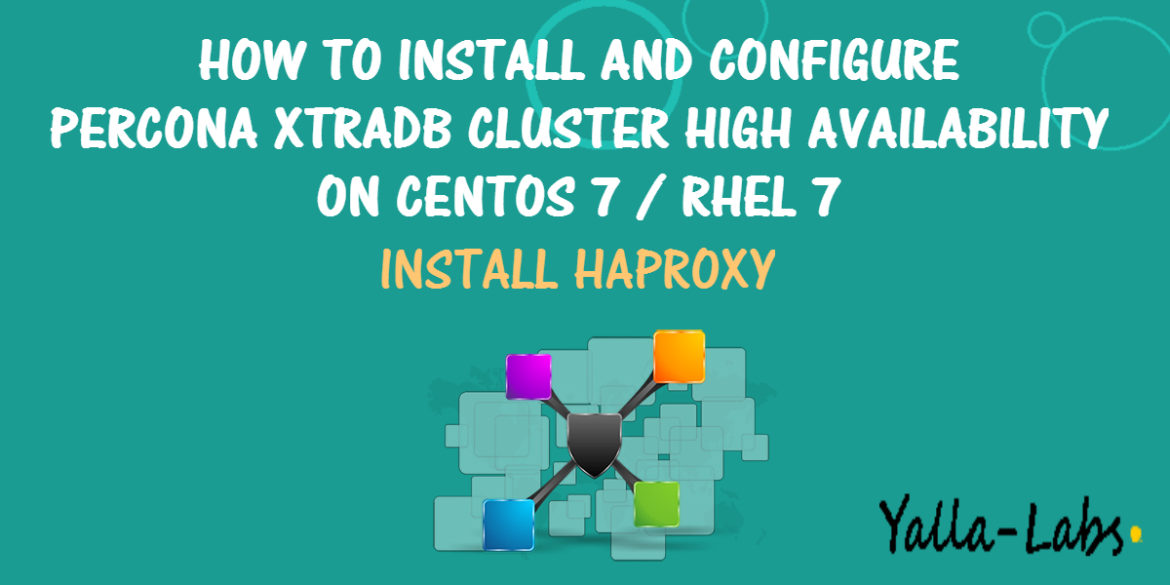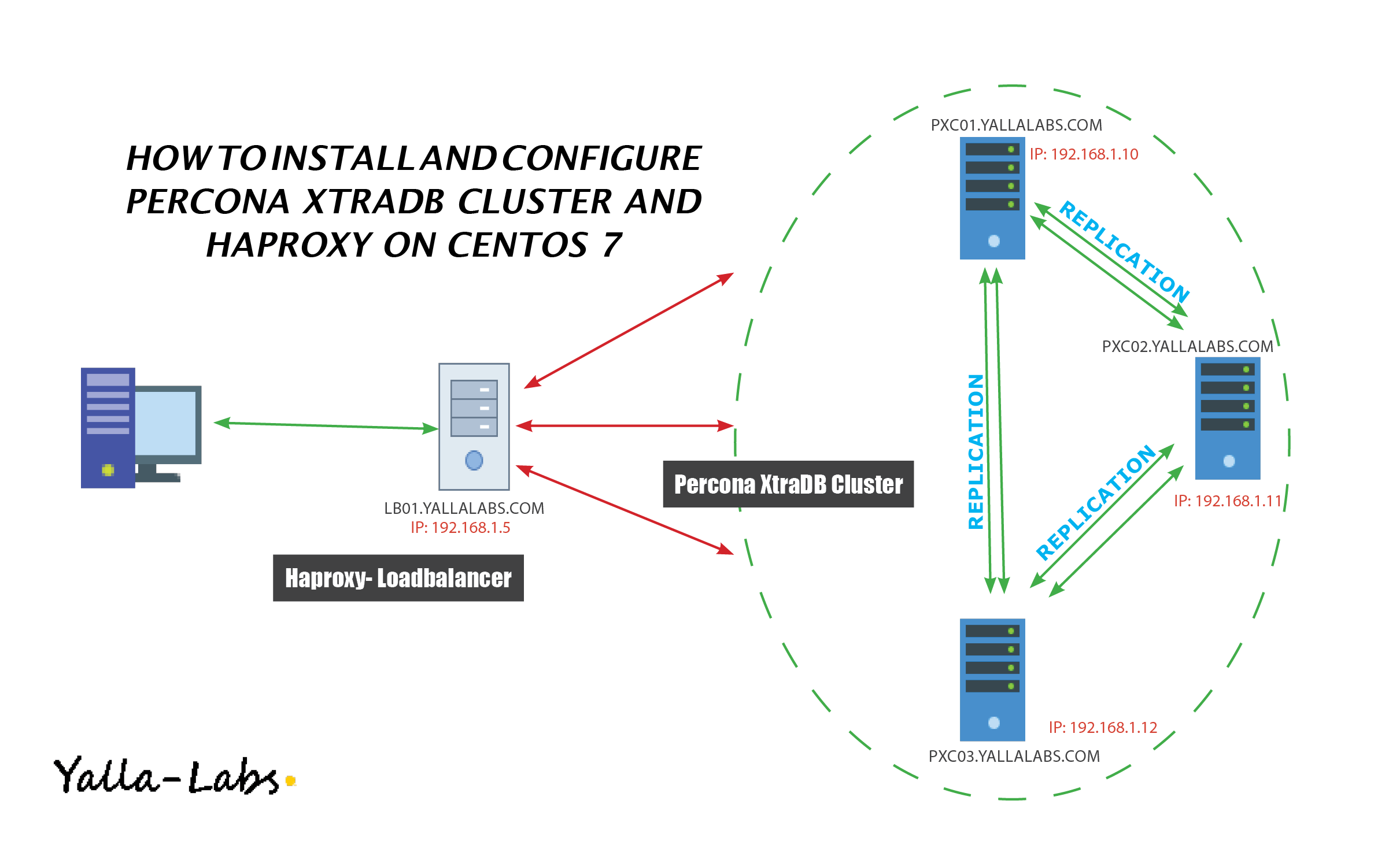Choosing a high-availability solution for MySQL to prevent downtime and data losing, is really one of the important subjects for an IT System Admin to handle. Today, we are going to present you Percona XtraDB Cluster one of the MYSQL high-availability solutions on the market.
In the second part of the tutorial “Installing and Configuring Percona XtraDB Cluster High Availability“, we are going to show you how to install and configure HAProxy as a Load Balancer for the Percona XtraDB Cluster nodes on CentOS 7 / RHEL 7.
READ Part 1 – How to install and configure Percona XtraDB Cluster on Centos 7 / RHEL 7
Environment
This Lab will be assembled of three CentOS 7 servers/nodes and a HAProxy Load Balancer.
- Node 1
- Host name: pxc01.yallalabs.com
- IP address: 192.168.1.10
- Node 2
- Host name: pxc02.yallalabs.com
- IP address: 192.168.1.11
- Node 3
- Host name: pxc03.yallalabs.com
- IP address: 192.168.1.12
- HAProxy 1
- Host name: lb01.yallalabs.com
- IP address: 192.168.1.15
Step 1: Clustercheck Script Configuration
-1 Install xinetd service (3 nodes):
[root@pxc01 ~]# yum install xinetd -y
2- Add the new service to /etc/services (3 nodes):
[root@pxc01 ~]# vi /etc/services mysqlchk 9200/tcp # mysqlchk
3- Enable and start xinetd (3 nodes):
[root@pxc01 ~]# systemctl enable xinetd [root@pxc01 ~]# systemctl start xinetd
4- set up the clustercheck user:
– On one of the Percona XtraDB Cluster create clustercheck user using the following commands
[root@pxc01 ~]# mysql -u root -p mysql> grant process on *.* to 'clustercheckuser'@'localhost' identified by 'clustercheckpassword!'; Query OK, 0 rows affected (0.00 sec) mysql> flush privileges; Query OK, 0 rows affected (0.00 sec)
5- Check the node’s health by running the :
– Run clustercheck script using the following command to Check the node’s health
[root@pxc01 ~]# clustercheck clustercheck clustercheckpassword! 0
– If the node is running correctly you should get the following status
HTTP/1.1 200 OK Content-Type: text/plain Connection: close Content-Length: 40 Percona XtraDB Cluster Node is synced.
6- Firewall Adjusting (3 nodes):
[root@pxc01 ~]# firewall-cmd --zone=public --add-port=9200/tcp --permanent [root@pxc01 ~]# firewall-cmd --reload
Step 3: HAProxy Installation and Configuration
1- Install HAProxy
[root@lb01 ~]# yum install haproxy -y
2- HAProxy File Configuration:
[root@lb01 ~] # mv /etc/haproxy/haproxy.cfg /etc/haproxy/haproxy.cfg.org [root@lb01 ~] # vi /etc/haproxy/haproxy.cfg
– Your file configuration should be like this.
#
global
log 127.0.0.1 local0
log 127.0.0.1 local1 notice
maxconn 4096
uid 99
gid 99
#daemon
debug
#quiet
defaults
log global
mode http
option tcplog
option dontlognull
retries 3
redispatch
maxconn 2000
contimeout 5000
clitimeout 50000
srvtimeout 50000
listen mysql-cluster 0.0.0.0:3306
mode tcp
balance roundrobin
option httpchk
server pxc01 192.168.1.10:3306 check port 9200 inter 12000 rise 3 fall 3
server pxc02 192.168.1.11:3306 check port 9200 inter 12000 rise 3 fall 3
server pxc03 192.168.1.12:3306 check port 9200 inter 12000 rise 3 fall 3
listen stats 0.0.0.0:9000
## HAProxy stats web gui running on port 9000 - username lotfi and password: secret
mode http
stats enable
stats uri /stats
stats realm HAProxy\ Statistics
stats auth lotfi:secret
stats admin if TRUE
3- Firewall Adjusting
[root@lb01 ~]# firewall-cmd --permanent --add-port=9000/tcp [root@lb01 ~]# firewall-cmd --permanent --add-port=3030/tcp [root@lb01 ~]# firewall-cmd --reload
4- Start/Enable HAProxy
[root@lb01 ~]# systemctl enable haproxy [root@lb01 ~]# systemctl start haproxy
Step 3: Checking and Testing
– Open the browser with the ip address of the haproxy node on port 9000:

All nodes are online, let’s now try to query the cluster from a client machine using the ip address of the HAProxy
[root@server ~]# mysql -u root -p -h 192.168.1.15 -P 3306 -e "SELECT * FROM clustertest.employees" +--------+------------------+ | number | name | +--------+------------------+ | 1 | Waderni Lotfi | +--------+------------------+ [root@server ~]#
That’s it for now, In the third Part of this tutorial we will try to add a secondary HAProxy node and configuring Keepalived for more High Availability.
We hope this tutorial was enough Helpful. If you need more information, or have any questions, just comment below and we will be glad to assist you!
PS. If you like this post please share it with your friends on the social networks using the buttons below.Thanks.