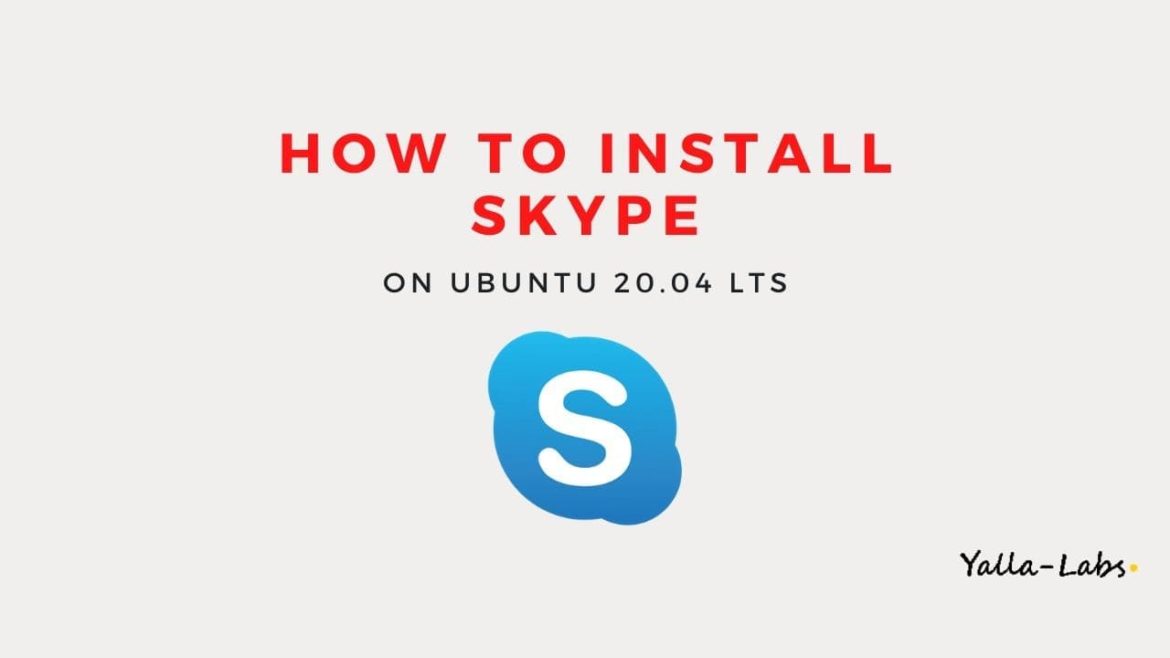Skype is one of the most popular communication applications in the world that allows you to make free online audio and video calls, and affordable international calling to mobiles and landlines worldwide.
Skype is not installed by default on Ubuntu. In this tutorial, we will show you how to install Skype on Ubuntu 20.04 Desktop through the command line using the Skype .deb package or by using snap tool.
Prerequisites
You’ll need to be logged in as a user with sudo privileges in order to install the Skype Deb package.
Install Skype on Ubuntu 20.04
Install Skype using deb Package
01- Open your terminal and download the latest Skype .deb package using the following wget command:
$ wget https://go.skype.com/skypeforlinux-64.deb
02- Once the download is complete, install Skype by running the following command as a user with sudo privileges:
$ sudo apt install ./skypeforlinux-64.deb
03- Once the installation is done, you can launch Skype either by typing the command skypeforlinux in your terminal or by clicking on the Skype icon (Activities -> Skype).
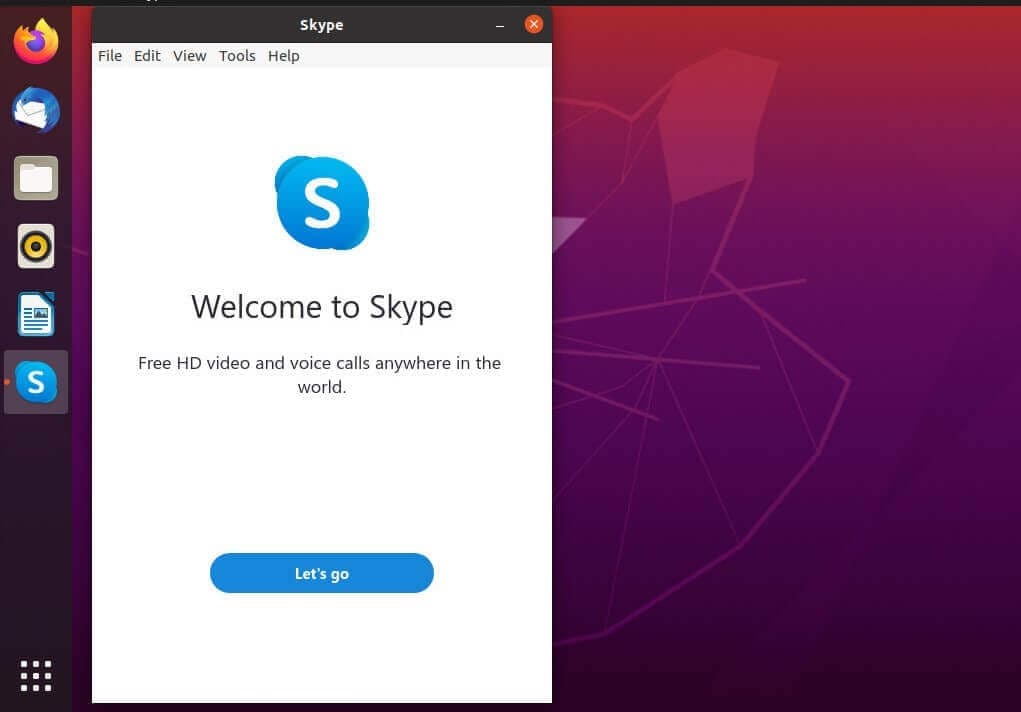
Install Skype using Snap
01- Open your terminal (Ctrl+Alt+T) and run the following command to install Skype using snap tool:
$ sudo snap install skype --classic
02- Once the installation is done, you can launch Skype by typing the command skypeforlinux in your terminal
Conclusion
You have successfully installed Skype on your Ubuntu 20.04 LTS. You might want to check the following guides: