This tutorial demonstrates how to set or change the timezone on Ubuntu 20.04 LTS from the command line. Although, those instructions can be applied also on Ubuntu 18.04 LTS.
Prerequisites
You’ll need to be logged in as a user with sudo privileges in order to change the system’s timezone.
Checking the Current Timezone
– In Ubuntu and most other Linux distributions we can use the timedatectl command to display and set the current system’s time and timezone.
$ timedatectl
Local time: Sat 2020-05-02 18:23:34 EDT
Universal time: Sat 2020-05-02 22:23:34 UTC
RTC time: Sat 2020-05-02 22:23:34
Time zone: America/Toronto (EDT, -0400)
NTP enabled: yes
NTP synchronized: no
RTC in local TZ: no
DST active: yes
Last DST change: DST began at
Sun 2020-03-08 01:59:59 EST
Sun 2020-03-08 03:00:00 EDT
Next DST change: DST ends (the clock jumps one hour backwards) at
Sun 2020-11-01 01:59:59 EDT
Sun 2020-11-01 01:00:00 EST
– Alternatively, you can also check the current system’s timezone by displaying the contents of the /etc/timezone file.
$ cat /etc/timezone Etc/UTC
Method 1./ Changing the Timezone Using the timedatectl Command
01- To list all available time zones, you can either list the files in the /usr/share/zoneinfo directory or use the timedatectl command like below:
$ timedatectl list-timezones | grep -i europe
...
Europe/London
Europe/Luxembourg
Europe/Madrid
....
Europe/Moscow
Europe/Oslo
Europe/Paris
Europe/Podgorica
Europe/Prague
Europe/Riga
Europe/Rome
02- Once you identify which time zone is accurate to your location, run the following command as sudo user by indicating the your time zone:
$ sudo timedatectl set-timezone your_time_zone
– In this example, we will change the system’s timezone to Europe/Rome like below:
$ sudo timedatectl set-timezone Europe/Rome
03- Run the timedatectl command to verify the changes:
$ timedatectl
Local time: Sun 2020-05-03 00:24:19 CEST
Universal time: Sat 2020-05-02 22:24:19 UTC
RTC time: Sat 2020-05-02 22:24:18
Time zone: Europe/Rome (CEST, +0200)
NTP enabled: yes
NTP synchronized: no
RTC in local TZ: no
DST active: yes
Last DST change: DST began at
Sun 2020-03-29 01:59:59 CET
Sun 2020-03-29 03:00:00 CEST
Next DST change: DST ends (the clock jumps one hour backwards) at
Sun 2020-10-25 02:59:59 CEST
Sun 2020-10-25 02:00:00 CET
Method 2./ Changing the Timezone by Creating a Symlink
You can change the timezone by symlinking /etc/localtime to the timezone file in the /usr/share/zoneinfo directory.
01- Identify the timezone you want to configure and create a symlink:
$ sudo ln -sf /usr/share/zoneinfo/Europe/Rome /etc/localtime
02- Verify the changes either by listing the /etc/localtime file or issuing the timedatectl or date commands:
$ date Sun 3 May 00:18:57 CEST 2020
Conclusion
Your successfully set up or change the timezone on Ubuntu 20.04 LTS from the command line. You might want to check the following guides:
We hope this tutorial was enough Helpful. If you need more information, or have any questions, just comment below and we will be glad to assist you!

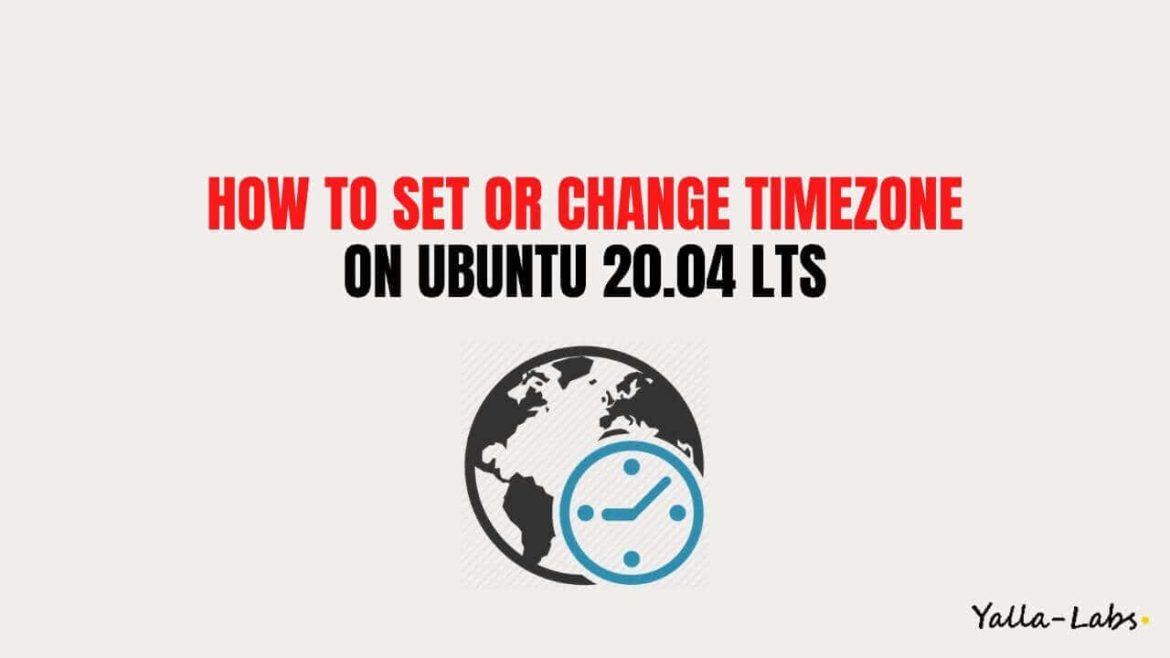

1 comment
THIS IS ALL BIZARRE TO ME.
windows: dos box prompt: time
The current time is: whatever it is
Enter the new time:
DONE. OMG.