After we have installed Zabbix Server on Ubuntu 16.04 LTS. In this article will demonstrate how to install zabbix agent on Ubuntu 16.04 LTS operating systems.
Environment:
- Hostname = web01.yallalabs.com
- IP Address = 192.168.1.50
- OS = Ubuntu 16.04 LTS
Step 1 – Add Required Repository
Before installing Zabbix Agent first we should add the Zabbix apt repository:
# wget http://repo.zabbix.com/zabbix/3.2/ubuntu/pool/main/z/zabbix-release/zabbix-release_3.2-1+xenial_all.deb # dpkg -i zabbix-release_3.2-1+xenial_all.deb
Step 2 – Install Zabbix Agent
# apt-get update # apt-get install zabbix-agent -y
Step 3 – Edit Zabbix Agent Configuration
After Zabbix Agent has been successfully installed, we need to add the IP of the Zabbix monitoring server in the Zabbix Agent configuration file /etc/zabbix/zabbix_agentd.conf
# vi /etc/zabbix/zabbix_agentd.conf
### Option: Server # List of comma delimited IP addresses (or hostnames) of Zabbix servers. # Incoming connections will be accepted only from the hosts listed here. # If IPv6 support is enabled then '127.0.0.1', '::127.0.0.1', '::ffff:127.0.0.1' are treated equally. # # Mandatory: no # Default: # Server= Server=192.168.1.201 # Add here the IP of your Zabbix Server # ### Option: ServerActive # ServerActive= # ServerActive=192.168.1.201 # Add here the IP of your Zabbix Server # Hostname=# web01.yallalabs.com #Add here the Hostname of your server
Step 4 – Enable/Start Zabbix Agent
# Systemctl enable zabbix-agent # Systemctl start zabbix-agent
Step 5 – configure the host in Zabbix frontend
To add the remote host server in Zabbix frontend, do the following steps:
-1 Go to: Configuration -> Hosts
-2 Click on Create host to the right

-3 Fill the following paramaters of remote host server
*Enter Hostname: Hostname of Remote system
*Visible name: Name to be display in zabbix
*Group: Select the desired group for your host
*Agent interface: Ip of your host
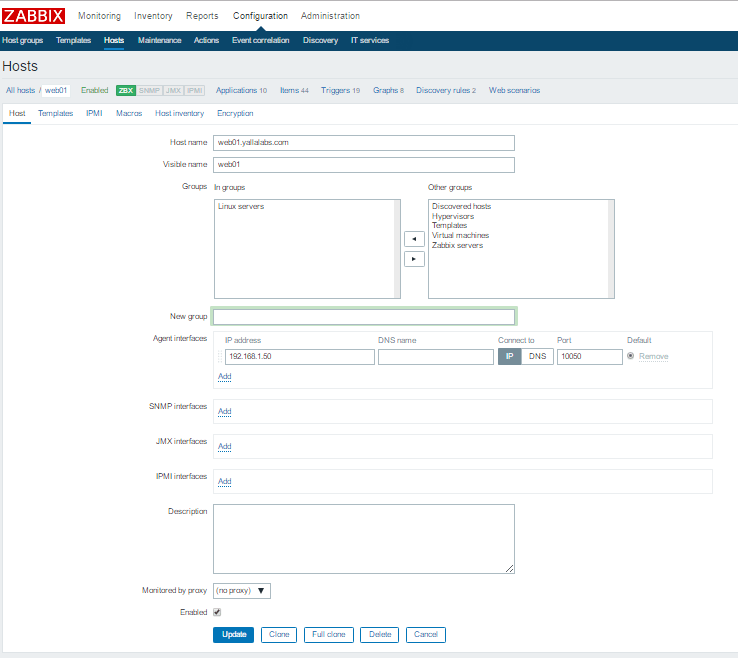
-4 Go to Templates tab and select the desired Template for your host
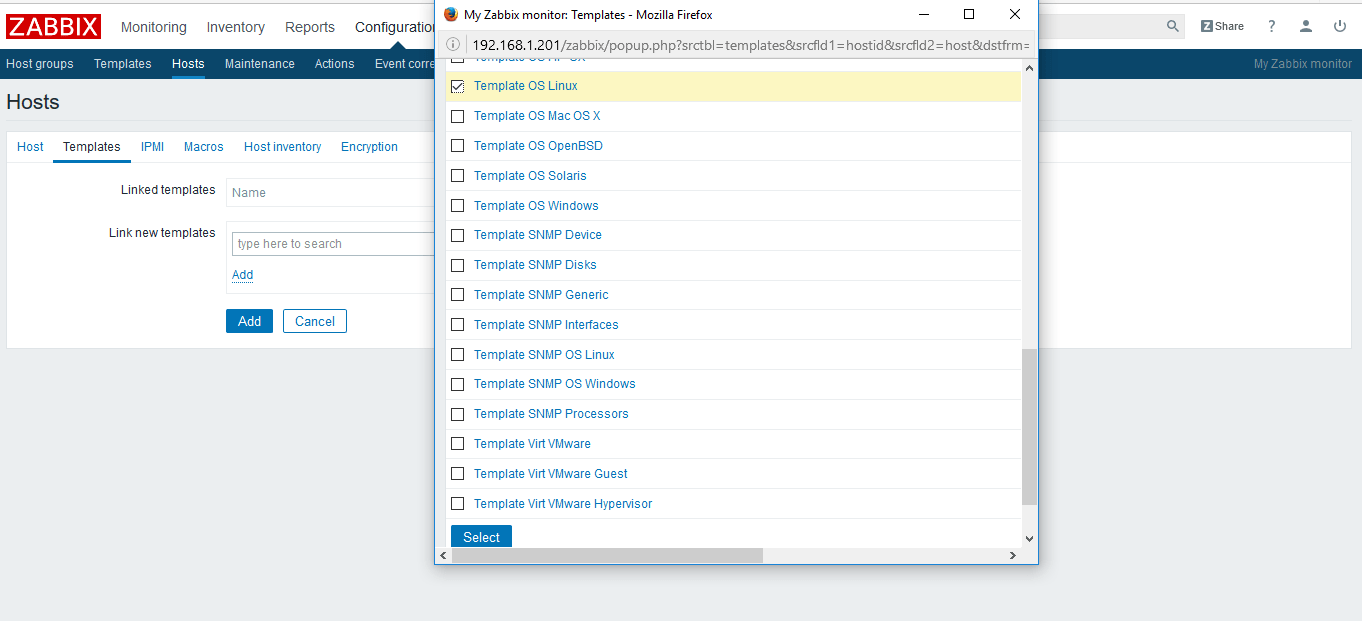
-5 Click on add
We hope this tutorial was enough Helpful. If you need more information, or have any questions, just comment below and we will be glad to assist you!


