There are a number of front-end tools available for connecting to, and working with, the PostgreSQL database. Among the most popular are psql, a command-line tool for querying the database, and the free and open source graphical tool PgAdmin.
An extra step need to performed before accessing the PostgreSQL server using PgAdmin4 will be necessary to enable Network Remote Access To PostgreSQL Database Server from both local and remote hosts. Please see the article about Enabling Network Remote Access To PostgreSQL Database Server.
In this tutorial, we are going to show you how to use the PgAdmin4 to connect to a PostgreSQL database Server, if you didn’t yet install PostgreSQL Server and Pgadmin4 please see below articles:
- How To Install PostgreSQL 9.6 on CentOS 7 / RHEL 7
- How To Install PostgreSQL 9.6 On Ubuntu Xenial 16.04 LTS
- How to install pgAdmin 4 in desktop mode on Ubuntu 16.04 LTS
- How to Install PgAdmin 4 in Server Mode on Ubuntu 16.04 LTS
- How to Install PgAdmin 4 in Server mode as Web Application on CentOS 7 / RHEL 7
1./ Right click Servers, and then select Create > Server, as shown in the following figure
2- In the “Create – Server” dialog window that appears, enter appropriate value for your server name as shown in the following figure.
3- Select the Connection tab:
– Specify the IP address of the server host, or the fully qualified domain name in the Host name/address field.
– Enter the listener port number of the server host in the Port field. The default is 5432.
– Use the Maintenance database field to specify the name of the initial database to which the client will connect.
– Use the User name field to specify the name of a role that will be used when authenticating with the server.
– Use the Password field to provide a password that will be supplied when authenticating with the server.
– Check the box next to Save password to instruct pgAdmin to save the password for future use.
– Click “Save” to apply the configuration.
We hope this tutorial was enough Helpful. If you need more information, or have any questions, just comment below and we will be glad to assist you!
PS. If you like this post please share it with your friends on the social networks using the buttons below.Thanks.

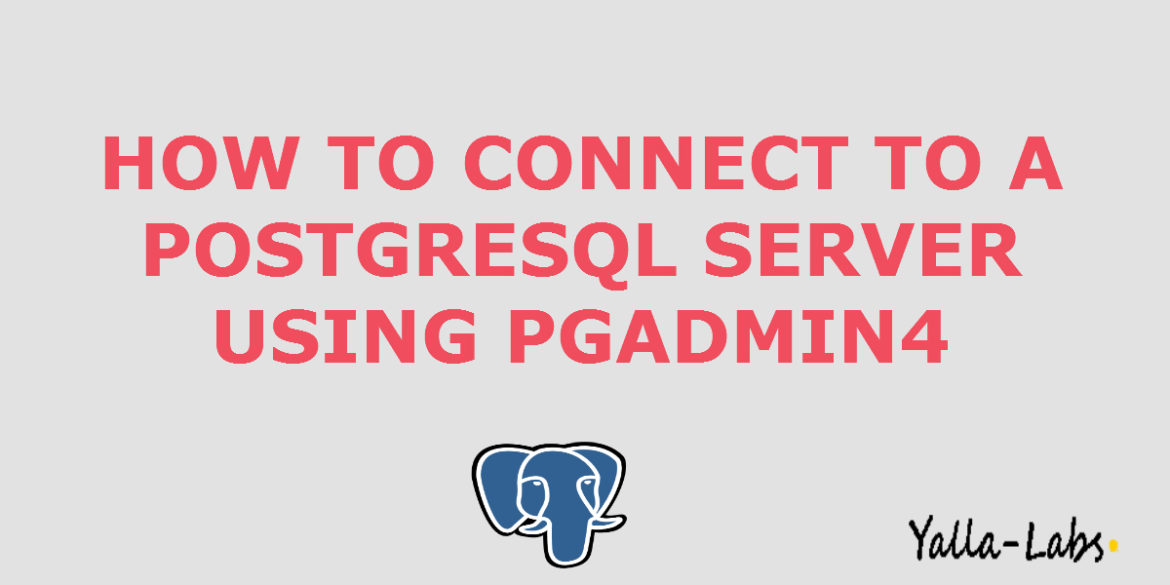
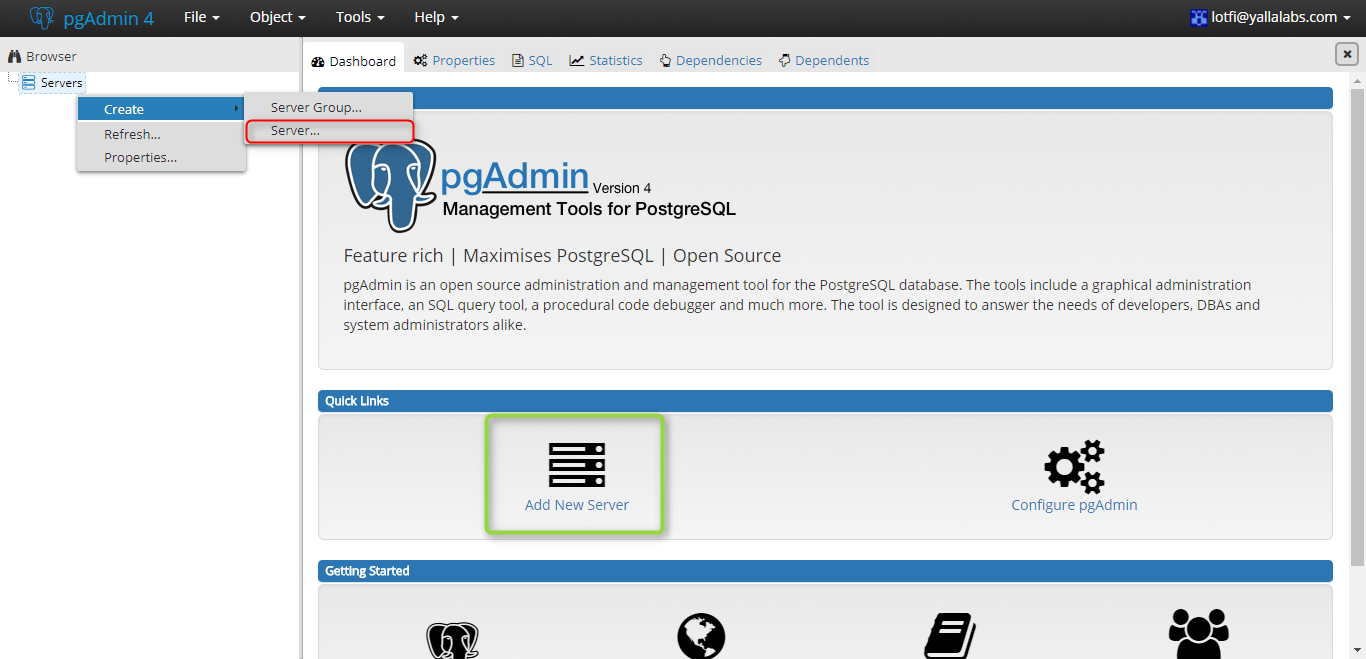
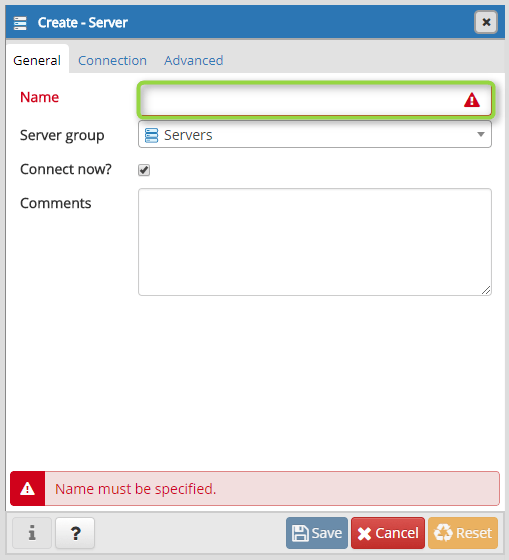
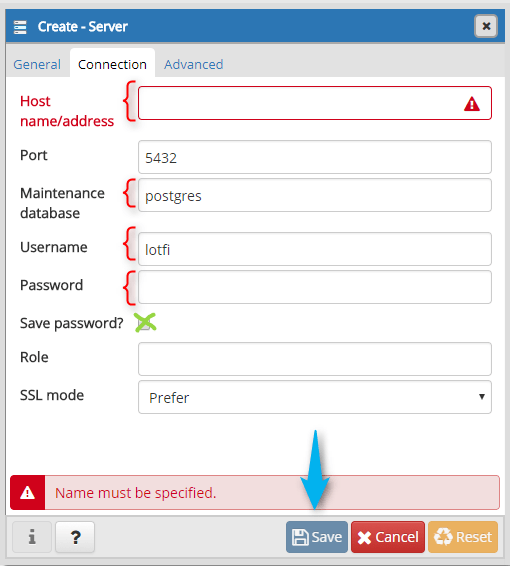
1 comment
It seems that this post is more about creating a server rather than connecting to a POSTgreSQL database. I have been looking all over for a simple answer to the question of how to open a POSTgreSQL database and open a table. This seems such a simple thing yet every search I have viewed thus far is filled with information about everything else except answering the question. I can get this information about MySQL, the Microsoft SQL manager, but no POSTgreSQL. I am amazed by this.