In this quick tutorial, we are going to show you how to change the default Rundeck admin password
Changing Admin default Password
01- First take a backup of the file /etc/rundeck/realm.properties:
$ cp -p /etc/rundeck/realm.properties /etc/rundeck/$(date +%Y%m%d)_realm.propertiesOLD
02- Now, edit the file /etc/rundeck/realm.properties, replace the second field ‘admin‘ with a secure password as below:
$ vi /etc/rundeck/realm.properties
#
# This sets the default user accounts for the Rundeck app
#
admin:YOUR_NEW_PASSWORD,user,admin,architect,deploy,build
03- After changing the default password, you have to restart the Rundeck:
$ /etc/init.d/rundeckd restart
Conclusion
You have successfully learned how to change the default Rundeck admin password. You might want to check the following guides:

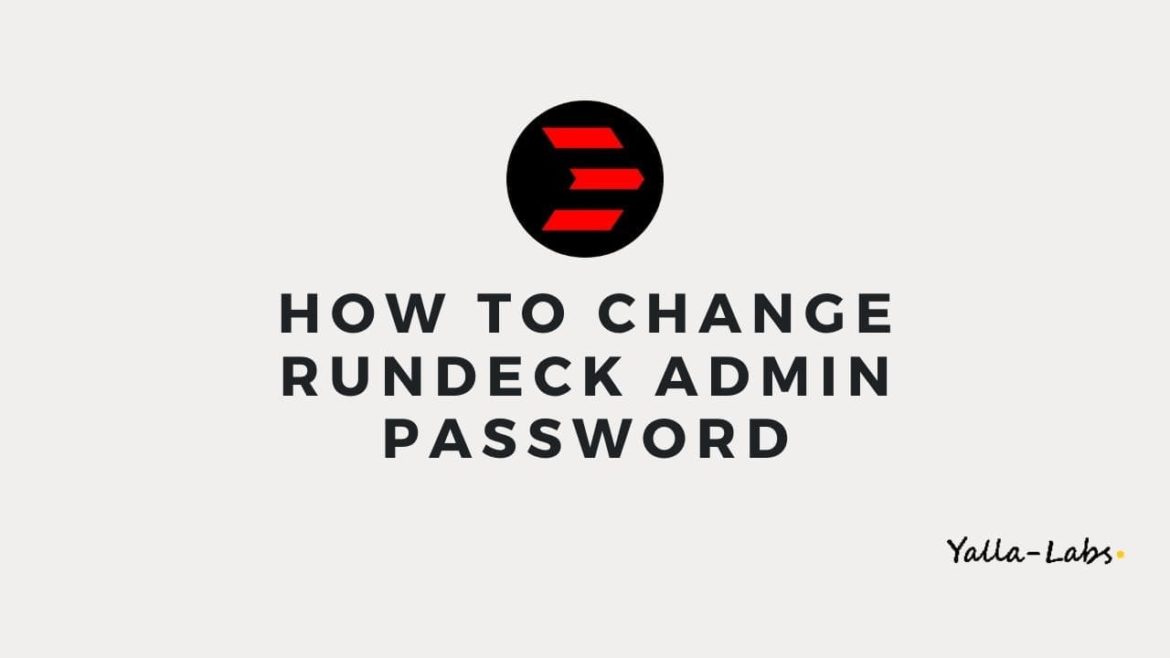

1 comment
Thank you for your guide.
What I did, I just added an extra line below the admin account with a new username and its Password, keeping the rest the same, then I restarted. was good to go.
cp /etc/rundeck/realm.properties /etc/rundeck/realm.properties.bck
vi /etc/rundeck/realm.properties
on line like this
admin:MD5:5FC09BBF49F88D8BB3525F,user,admin,architect,deploy,build
add an extra line below like this
username:password,user,admin,architect,deploy,build
what you put as username and password will work after restarting rundeck.
/etc/init.d/rundeckd restart