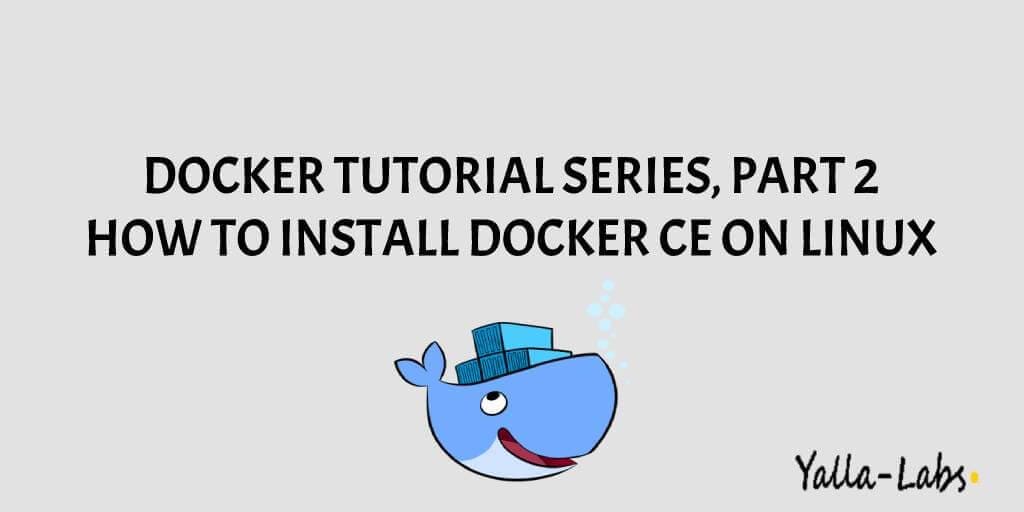In the second part of our Docker tutorial series, we’ll go through the necessary steps to installing Docker CE (Community Edition) on CentOS 7/ RHEL 7 and Ubuntu 18.04 LTS / Ubuntu 16.04 LTS.
Prerequisites
Before proceeding with this tutorial, you to need a user with sudo privileges to follow the Docker CE installation steps.
Install Docker CE On CentOS 7/ RHEL 7
Before you install Docker CE, we have to install some required packages, although, you need to set up the Docker repository.
1. The device-mapper-persistent-data and lvm2 are required by the devicemapper storage driver. So, use the below command to install the required packages.
$ yum install -y yum-utils device-mapper-persistent-data lvm2
2. Use the following command to set up the stable repository.
$ sudo yum-config-manager --add-repo https://download.docker.com/linux/centos/docker-ce.repo
3. Now that the Docker repository is enabled, install the latest version of Docker CE by running:
$ sudo yum install docker-ce
4. Once the Docker package is installed, start and enable Docker daemon at system boot:
$ sudo systemctl start docker $ sudo systemctl enable docker
5. Finaly, verify that Docker CE is installed correctly by running the below command:
$ docker -v Docker version 18.09.6, build 481bc77156
Install Docker CE On Ubuntu 16 / Ubuntu 18
1. Update the apt package index:
$ sudo apt-get update
2. Install packages to allow apt to use a repository over HTTPS:
$ sudo apt-get install \
apt-transport-https \
ca-certificates \
curl \
gnupg-agent \
software-properties-common
3. Add Docker’s official GPG key:
$ curl -fsSL https://download.docker.com/linux/ubuntu/gpg | sudo apt-key add -
4. Now, install the latest version of Docker CE by executing the following commands:
$ sudo apt-get update $ sudo apt-get install docker-ce
5. Once the Docker package is installed, start and enable Docker daemon at system boot:
$ sudo systemctl start docker $ sudo systemctl enable docker
6. Finaly, verify that Docker CE is installed correctly by running the below command:
$ docker -v Docker version 18.09.6, build 481bc77156
Executing the Docker Command Without Sudo
By default, to manage Docker you need an administrator privileges. So, if you want to run Docker commands as a non-root user without sudo, you need to add your user to the docker group which is created during the installation of the Docker CE package. Run the bellow command to do that:
$ sudo usermod -aG docker $USER
So, to verify that Docker CE is installed correctly and that you can run docker commands without sudo, run the below command to run the hello-world image.
$ docker run hello-world Unable to find image 'hello-world:latest' locally latest: Pulling from library/hello-world 9bb5a5d4561a: Pull complete Digest: sha256:f5233545e43561214ca4891fd1157e1c3c563316ed8e237750d59bde73361e77 Status: Downloaded newer image for hello-world:latest Hello from Docker! This message shows that your installation appears to be working correctly.
To view all the containers, execute the following command:
docker container ls -a CONTAINER ID IMAGE COMMAND CREATED STATUS e3d0079ed8bd hello-world "/hello" About a minute ago Exited (0) About a minute ago
Conclusion
You have learned how to install Docker CE on your CentOS 7 / RHEL 7 and Ubuntu 18.04 LTS/ Ubuntu 16.04 LTS machine.